How to install the Emergency Recovery Script
Since the Emergency Recovery Script is a separate PHP file that works outside WordPress and without the WP Reset PRO plugin, you need to install it before you can use it.
How to install the Emergency Recovery Script via the plugin
If you have your WordPress website up & running without problems with WP Reset PRO active, you can quickly install the Emergency Recovery Script through settings. We suggest doing this if you're running a test site, so in case something bad happens, the Script will be already prepared for use:
- Go to Tools -> WP Reset PRO
- Open Support tab
- On the first "Emergency Recovery Script" card, click the "Enable emergency recovery script" button
The plugin will install the Script for you, and quickly refresh the card.
Now you should see the text announcing the Emergency Recovery Script has been enabled, followed by the link to your script and the password you will need for accessing it.
Learn more about how to use the Emergency Recovery Script.
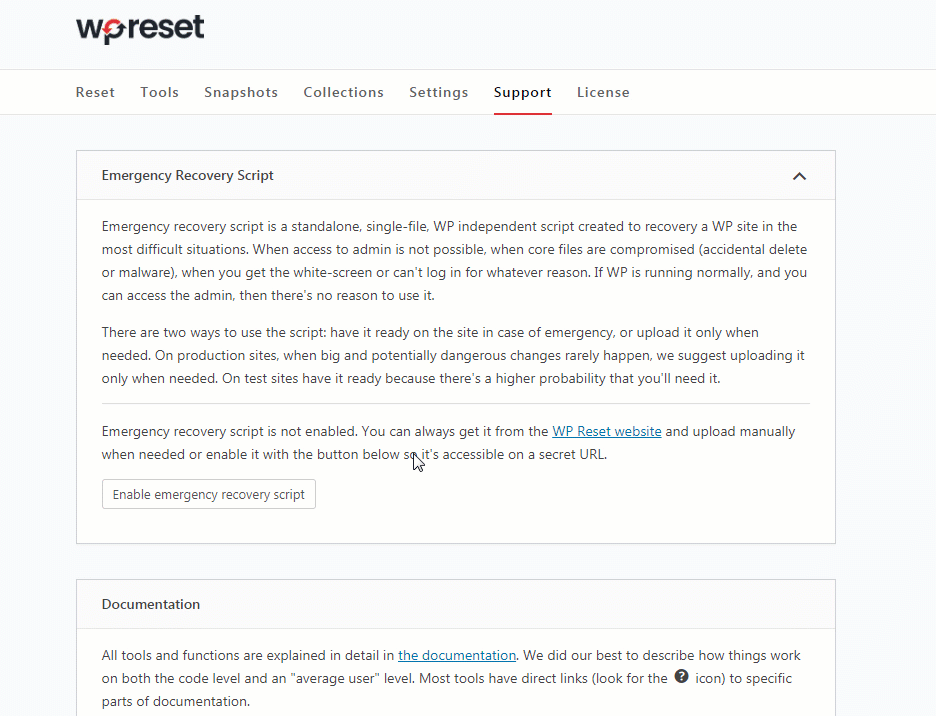
How to install if you can't access your WordPress site or WP Reset PRO
Sometimes, you may not have the Emergency Recovery Script enabled, and your site will crash or lock you out for some reason. Still, if you have WP Reset PRO, you should not worry, because the emergency script can be installed and summoned quickly to help.
- Go to the Dashboard and log in
- Open the Emergency Recovery Script page (labeled ERS in the left-hand side menu)
- Click the button to download the script
- Use FTP or cPanel file browser to connect to your site’s server
- Find the WP root folder (it’s the one with
wp-login.phpandwp-config.phpfiles) and upload your instance of ERS to that folder - Access the ERS by opening
http://your-domain.com/unique-ers-filename.phptype in the password and start recovering the site

